This was the home of the Chrome OS Hawaiian Keyboard developed by Keola Donaghy. Unfortunately, due to Google’s new criteria and requirement for how these kinds of plugins operate, it is no longer available in the Google Store.
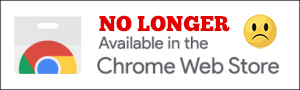
WHAT’S GOING ON?
I don’t fault Google for this – there were legitimate security concerns with the old keyboard mechanism used by many to create custom keyboards. I spent the better part of a few days over Summer 2025 trying to redo the keyboard and had limited success. The big problem was that no matter what method I used to have JavaScript the way it generated the vowel with kahakō, all of the Google’s suite of apps (Docs, Sheets, etc) intercepted the keystrokes and either did nothing or they triggered a pop-down menu in the app. Further research this has been an issue for other languages using these kinds of keyboards. I don’t believe its worthwhile for me to work on this any longer or share this keyboard as it not working with Google Docs and their other apps.
The only option I have found is to have Google (which owns Chrome OS) create a system-level keyboard as already exists in the system for major languages. I also found that Google does not support a single language of Oceania. I’ve started searching for someone who can help and hope I identify them soon.
LEGACY CODE AND INSTRUCTIONS
The keyboard still works on older versions of Chrome OS for those who previously installed the keyboard. For them, I leave these instructions online:
How to set up the keyboard on
- Go to chrome://settings/languages and look for the “Languages and input” section.
- Click on the down arrow ( ∨ ) to the right of Language, and it will reveal the “Add languages” button. Click on that, and you will be presented with a list of languages that you can add to your system.
3. Select “”Hawaiian – ‘Ōlelo Hawai‘i.” from the list and click on “Add.” When you are done, scroll back to the top of the page and click on the “back” arrow ( <- ).
4. Click on the down arrow ( ∨ ) to the right of “Input method,” and it will reveal the “Manage input methods” option. Click on the small triangle to the far right of “Manage input methods,” and you will be presented with a list of input methods (keyboards) to choose from. Hawaiian should be near the bottom of the page. Find it, click on “Hawaiian,” scroll back to the top of the page, and click on the back arrow ( <- ) near the top of the page.
5. I highly recommend selecting the option “Show input options in the shelf” as this will allow you to quickly and easily switch between the English and Hawaiian keyboards. The icon for the keyboards appears on the bottom of the screen, to the left of the time and other options.
NĀ MAHALO!
Mahalo nui to Elvin Haci. (https://elwpin.com) for sharing the code for his Azerbaijani keyboard that made the development of this Hawaiian keyboard possible. Also to Lois Whitney for arranging the loan of a Chromebook for development, Chris Sickels from Maui IT Services for the loaner, and Ryan Ozawa and Paul Wheeler for their kōkua with a coding issue.