This is the home of the Chrome OS Hawaiian Keyboard developed by Keola Donaghy. I can be installed at the Google Chome Store for free. Go to the Chrome Store page for the Chrome OS Hawaiian Keyboard, and install it on your Chrome OS-equipped device.
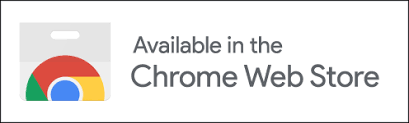
After installation, please take these steps:
- Go to chrome://settings/languages and look for the “Languages and input” section.
- Click on the down arrow ( ∨ ) to the right of Language, and it will reveal the “Add languages” button. Click on that, and you will be presented with a list of languages that you can add to your system.
3. Select “”Hawaiian – ‘Ōlelo Hawai‘i.” from the list and click on “Add.” When you are done, scroll back to the top of the page and click on the “back” arrow ( <- ).
4. Click on the down arrow ( ∨ ) to the right of “Input method,” and it will reveal the “Manage input methods” option. Click on the small triangle to the far right of “Manage input methods,” and you will be presented with a list of input methods (keyboards) to choose from. Hawaiian should be near the bottom of the page. Find it, click on “Hawaiian,” scroll back to the top of the page, and click on the back arrow ( <- ) near the top of the page.
5. I highly recommend selecting the option “Show input options in the shelf” as this will allow you to quickly and easily switch between the English and Hawaiian keyboards. The icon for the keyboards appears on the bottom of the screen, to the left of the time and other options.
NĀ MAHALO!
Mahalo nui to Elvin Haci. (https://elwpin.com) for sharing the code for his Azerbaijani keyboard that made the development of this Hawaiian keyboard possible. Also to Lois Whitney for arranging the loan of a Chromebook for development, Chris Sickels from Maui IT Services for the loaner, and Ryan Ozawa and Paul Wheeler for their kōkua with a coding issue.